Detailed explanation on modifying IP address of Ethernet IP IO module through dip switch or software
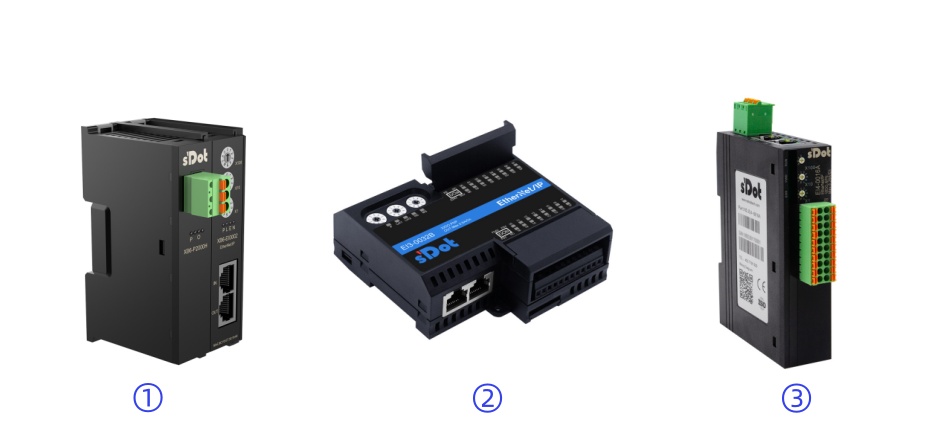
Figure 1: Solidot Technology EtherNet/IP slice I/O coupler kit XB6-EI2002ST
Figure 2: Solidot Technology EtherNet/IP horizontal I/O EI3-0032B
Figure 3: Solidot Technology EtherNet/IP vertical I/O EI4-0016A
Solidot Technology currently supports three types of I/O modules for the EtherNet/IP protocol: slice I/O, horizontal I/O, and vertical I/O. The factory default IP addresses of these modules are all 192.168.0.120. In this article, we will take the slice I/O module as an example to explain in detail how to modify the IP address through the dial code or IP Setting Tool software.

The IP Setting Tool software can be downloaded and used on the official website of Solidot Technology
1. Modify the IP address by dialing the code
As shown in the figure below, the initial position of the three dial switches on the coupler is 000

As shown in the figure below, the dial code can only modify the last segment of the IP address
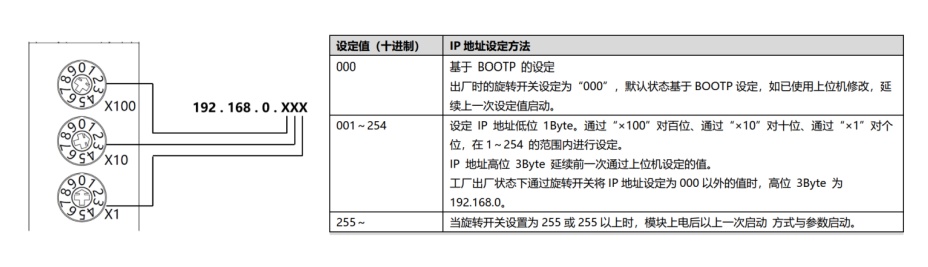
[Example] Rotate the dial switch in the initial 192.168.0.120. The three dials are 1 (x100), 2 (x10), and 3 (x1) from top to bottom. Then, as shown in the figure below, the IP address becomes 192.168.0.123

Note: The last segment of the IP address is based on the dial code (except 000), and the dial code has a higher priority than the IP Setting Tool software setting
2. Modify the IP address through the IP Setting Tool software
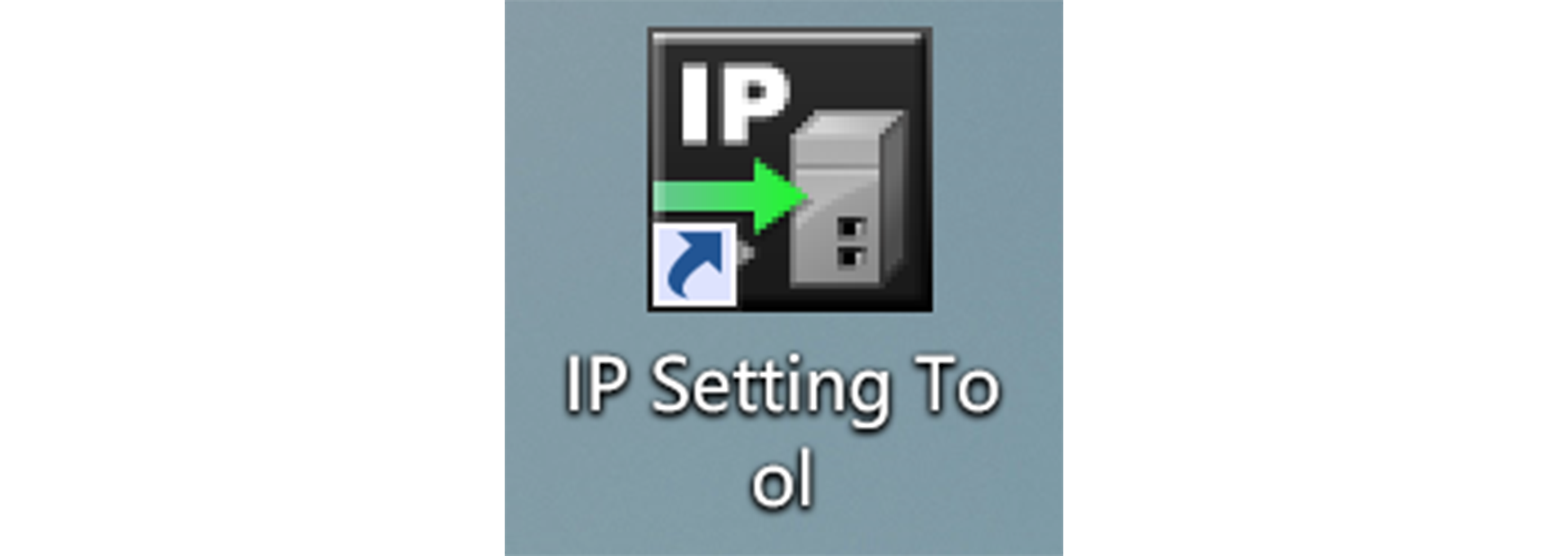
[1] Open the IP Setting Tool tool and select the local computer network card
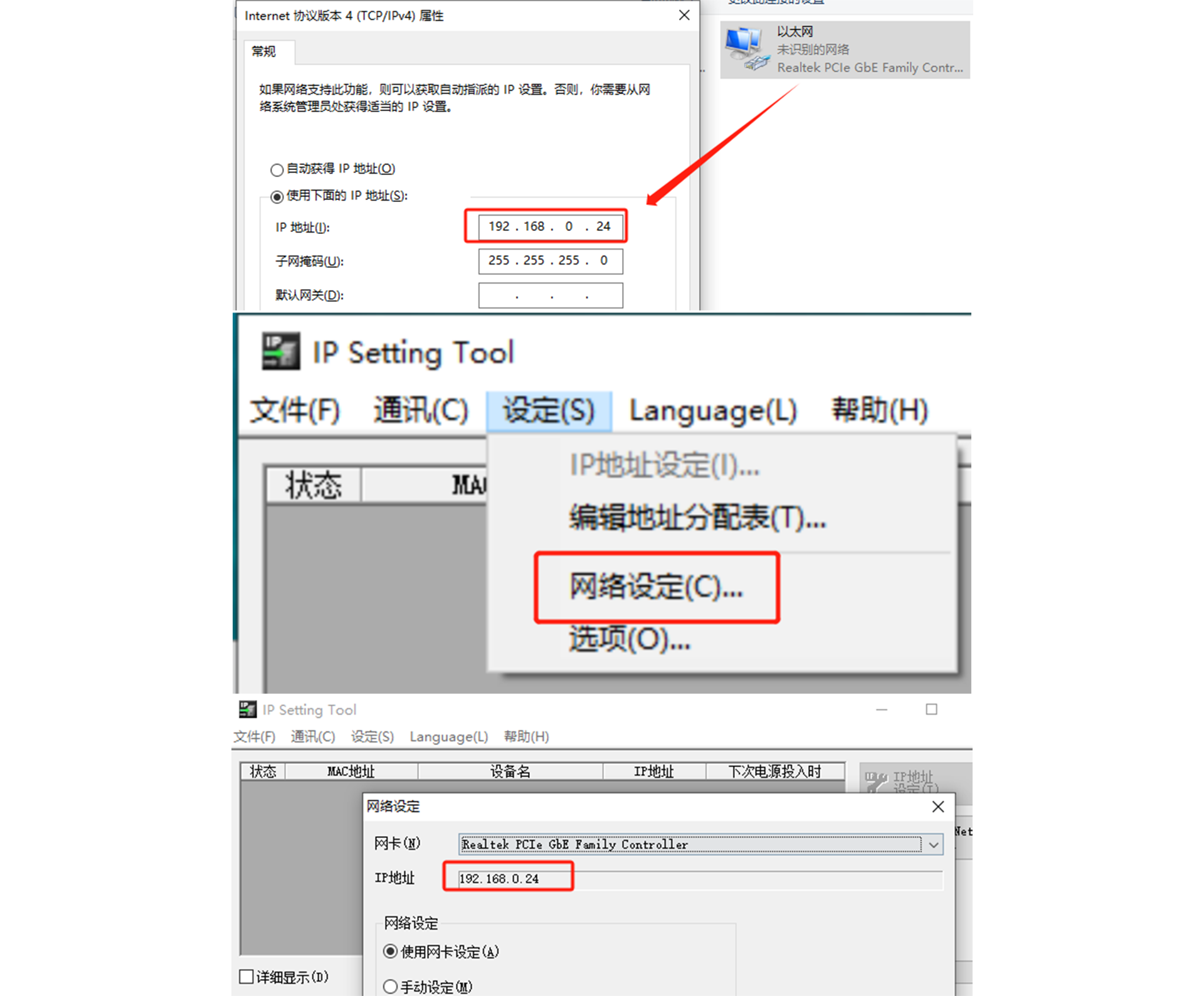
Note: The IP Setting Tool can only scan devices in the same network segment, so the computer network segment needs to be the same as the EtherNet/IP I/O modules are in the same network segment
[2] Scan EtherNet/IP devices
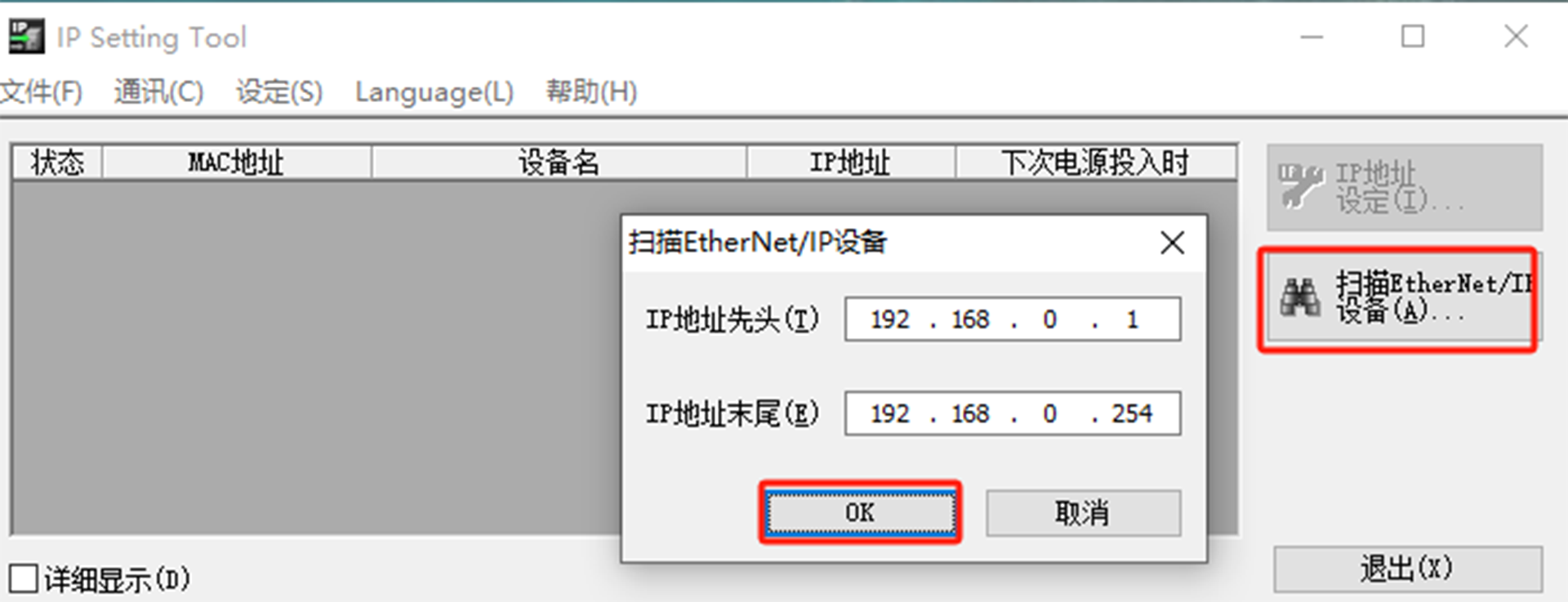
The default IP address is 192.168.0.120, and the default dial code is 000, which can remain unchanged and can be modified directly through the tool

The method of changing the IP address to 192.168.1.88 is shown in the figure below

After modifying the cross-segment IP address, the interface prompts the following information

This message usually appears when the IP has been successfully modified. The display of "failed" is because the software does not support cross-segment scanning. At this time, you can change the network segment of the computer to the network segment of the new IP address, and then rescan the device to verify whether the IP has been successfully modified
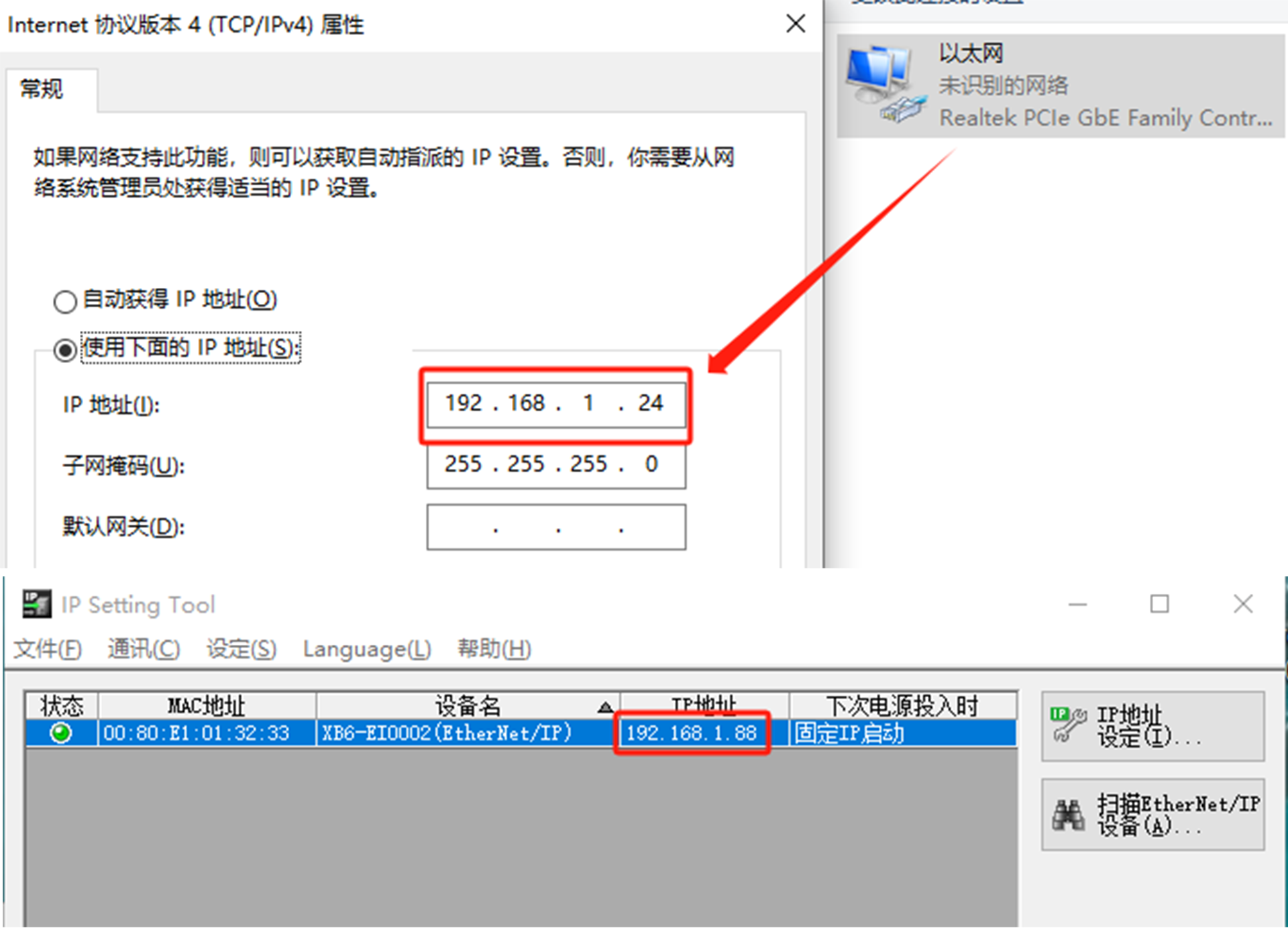
3. Operational errors
【1】There is no available network card and it cannot be started

Solution: Generally, the computer is not connected to the module, and the network cable is not connected. Just reconnect
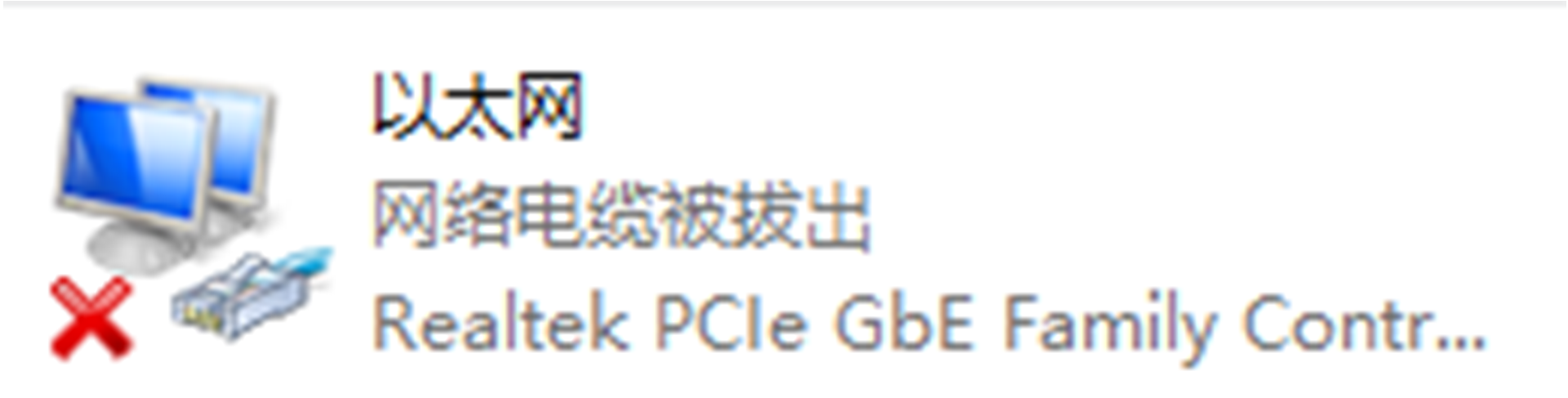
【2】The computer network card and the EIP module are in the same network segment, but the module is still not scanned
Solution: It may be that the IP is not activated at the 000 position of the dial code. Rotate any dial switch, power off the module, restart it, and rescan it